Web网页控制彩色LED
使用ESP32创建Web服务器通过颜色选择器远程控制RGB_LED灯的颜色。
我们将构建的网络服务器能够自动更新读数,而无需刷新网页。
一、软件和硬件
硬件我们本次使用零知-ESP32和RGB_LED
软件:零知开发工具
连线:
1、红色引脚连接到ESP32的GPIO25
2、绿色引脚连接到ESP32的GPIO26
3、蓝色引脚连接到ESP32的GPIO27
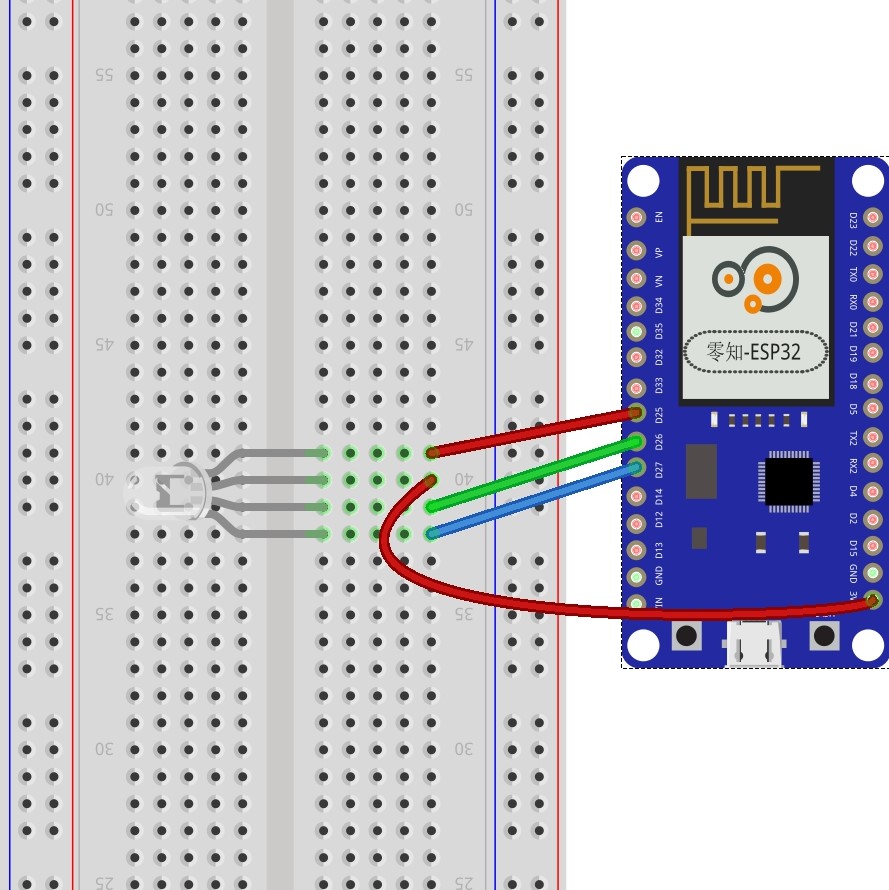
二、方法步骤
代码:注意:在ssid和password处填写自己的WiFi名称和密码。
// Load Wi-Fi library
#include <WiFi.h>
// Replace with your network credentials
const char* ssid = "";
const char* password = "";
// Set web server port number to 80
WiFiServer server(80);
// Decode HTTP GET value
String redString = "0";
String greenString = "0";
String blueString = "0";
int pos1 = 0;
int pos2 = 0;
int pos3 = 0;
int pos4 = 0;
// Variable to store the HTTP req uest
String header;
// Red, green, and blue pins for PWM control
const int redPin = 25; // 13 corresponds to GPIO13
const int greenPin = 26; // 12 corresponds to GPIO12
const int bluePin = 27; // 14 corresponds to GPIO14
// Setting PWM frequency, channels and bit resolution
const int freq = 5000;
const int redChannel = 0;
const int greenChannel = 1;
const int blueChannel = 2;
// Bit resolution 2^8 = 256
const int resolution = 8;
// Current time
unsigned long currentTime = millis();
// Previous time
unsigned long previousTime = 0;
// Define timeout time in milliseconds (example: 2000ms = 2s)
const long timeoutTime = 2000;
void setup() {
Serial.begin(115200);
// configure LED PWM functionalitites
ledcSetup(redChannel, freq, resolution);
ledcSetup(greenChannel, freq, resolution);
ledcSetup(blueChannel, freq, resolution);
// attach the channel to the GPIO to be controlled
ledcAttachPin(redPin, redChannel);
ledcAttachPin(greenPin, greenChannel);
ledcAttachPin(bluePin, blueChannel);
// Connect to Wi-Fi network with SSID and password
Serial.println();
Serial.print("Connecting to ");
Serial.println(ssid);
WiFi.begin(ssid, password);
while (WiFi.status() != WL_CONNECTED) {
delay(500);
Serial.print(".");
}
// Print local IP address and start web server
Serial.println("");
Serial.println("WiFi connected.");
Serial.println("IP address: ");
Serial.println(WiFi.localIP());
server.begin();
}
void loop() {
WiFiClient client = server.available(); // Listen for incoming clients
if (client) { // If a new client connects,
currentTime = millis();
previousTime = currentTime;
Serial.println("New Client."); // print a message out in the serial port
String currentLine = ""; // make a String to hold incoming data from the client
while (client.connected() && currentTime - previousTime <= timeoutTime) { // loop while the client's connected
currentTime = millis();
if (client.available()) { // if there's bytes to read from the client,
char c = client.read(); // read a byte, then
Serial.write(c); // print it out the serial monitor
header += c;
if (c == '\n') { // if the byte is a newline character
// if the current line is blank, you got two newline characters in a row.
// that's the end of the client HTTP request, so send a response:
if (currentLine.length() == 0) {
// HTTP headers always start with a response code (e.g. HTTP/1.1 200 OK)
// and a content-type so the client knows what's coming, then a blank line:
client.println("HTTP/1.1 200 OK");
client.println("Content-type:text/html");
client.println("Connection: close");
client.println();
// Display the HTML web page
client.println("<!DOCTYPE html><html>");
client.println("<head><meta name=\"viewport\" content=\"width=device-width, initial-scale=1\">");
client.println("<link rel=\"icon\" href=\"data:,\">");
client.println("<link rel=\"stylesheet\" href=\"https://stackpath.bootstrapcdn.com/bootstrap/4.3.1/css/bootstrap.min.css\">");
client.println("<script src=\"https://cdnjs.cloudflare.com/ajax/libs/jscolor/2.0.4/jscolor.min.js\"></script>");
client.println("</head><body><div class=\"container\"><div class=\"row\"><h1>ESP Color Picker</h1></div>");
client.println("<a class=\"btn btn-primary btn-lg\" href=\"#\" id=\"change_color\" role=\"button\">Change Color</a> ");
client.println("<input class=\"jscolor {onFineChange:'update(this)'}\" id=\"rgb\"></div>");
client.println("<script>function update(picker) {document.getElementById('rgb').innerHTML = Math.round(picker.rgb[0]) + ', ' + Math.round(picker.rgb[1]) + ', ' + Math.round(picker.rgb[2]);");
client.println("document.getElementById(\"change_color\").href=\"?r\" + Math.round(picker.rgb[0]) + \"g\" + Math.round(picker.rgb[1]) + \"b\" + Math.round(picker.rgb[2]) + \"&\";}</script></body></html>");
// The HTTP response ends with another blank line
client.println();
// Request sample: /?r201g32b255&
// Red = 201 | Green = 32 | Blue = 255
if (header.indexOf("GET /?r") >= 0) {
pos1 = header.indexOf('r');
pos2 = header.indexOf('g');
pos3 = header.indexOf('b');
pos4 = header.indexOf('&');
redString = header.substring(pos1 + 1, pos2);
greenString = header.substring(pos2 + 1, pos3);
blueString = header.substring(pos3 + 1, pos4);
/*Serial.println(redString.toInt());
Serial.println(greenString.toInt());
Serial.println(blueString.toInt());*/
ledcWrite(redChannel, abs(255 - redString.toInt()));
ledcWrite(greenChannel, abs(255 - greenString.toInt()));
ledcWrite(blueChannel, abs(255 - blueString.toInt()));
}
// Break out of the while loop
break;
} else { // if you got a newline, then clear currentLine
currentLine = "";
}
} else if (c != '\r') { // if you got anything else but a carriage return character,
currentLine += c; // add it to the end of the currentLine
}
}
}
// Clear the header variable
header = "";
// Close the connection
client.stop();
Serial.println("Client disconnected.");
Serial.println("");
}
}
新建工程,导入程序代码,在右侧选择ESP32开发板,然后验证程序并上传到开发板,打开调试窗口,如下图:
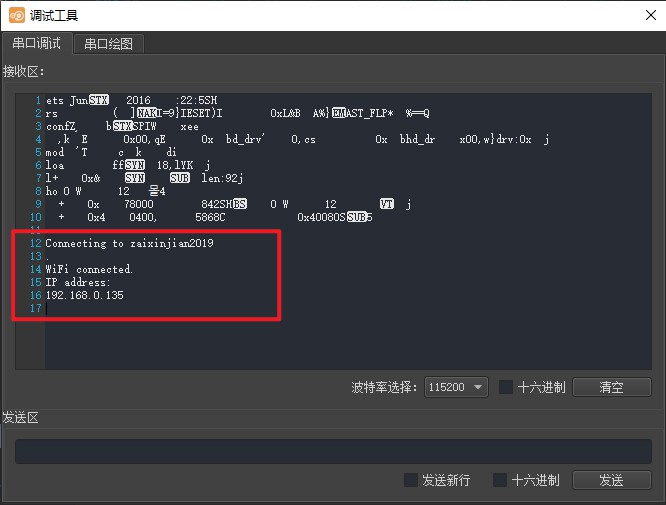
记住这个服务器地址,用电脑或手机浏览器打开,如下图:

用颜色选择器选好颜色之后,点击change color按钮,即可改变RGB_LED的颜色了。
